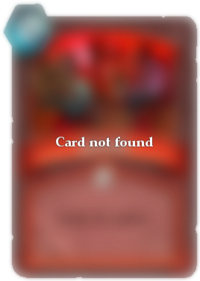Help:Missing cards
Every so often a caching issue causes certain cards to go missing from relevant tables and lists. When linked directly using {{Card}}, the error will produce either text such as "[[Thaddius (boss)|]]", or the red 'card not found' image, like this:
The problem occurs periodically and without user interaction, and may affect a seemingly random selection of cards.
Unfortunately there is currently no permanent solution to this problem. However, missing cards will restore themselves over time, or can be restored manually by users.
Alternative causes[edit source]
Before assuming a card is suffering this error, make sure another factor is not causing the problem:
- For individual card links, a typo such as {{Card|Blade Fury}} will cause the red 'card not found' image to be displayed.
- If a card is missing from an appropriate list, make sure the card page's infobox displays the related tag or ability - such as "Area of effect". If the correct tag or ability is missing, the card will not be listed. Also make sure the tag is not misspelled. Additionally, some lists (usually those divided into sub-lists) use "hiddentag" entries in the card data to distinguish between subtypes of a tag or ability; these may also be incorrect. You can edit the page and add or correct the tag, hiddentag, or ability - see Template:Card infobox for details.
- Choice cards (uncollectible cards briefly seen when choosing between effects) are not displayed in most tables or lists.
Solution[edit source]
The problem can be fixed by refreshing the cache for the card, and the list/link itself. This is often referred to as "refreshing the page". This is achieved through entering edit view, and then saving the page, without making any changes. Even though no edits have been made, the action causes the page to be re-cached, thus fixing the problem.
This procedure may be necessary on:
- The card content page - the main article, e.g.,
 Blade Flurry.
Blade Flurry. - The card data page - e.g. Data:Cards/Blade Flurry(244).
- The page with the list - e.g. Weapon.
- In some cases, especially when new data has just been added to the card page, this may be the only refresh needed. Otherwise, it will need to be re-saved after the card and/or data pages are re-saved.
- Listing page
Many times when a new property such as an ability, tag, or artist has been added to a card, pages listing cards with that property will not immediately show the new addition. In order to fix this:
- Go to the page with the list, e.g. Weapon
- Click 'Edit' to open edit view
- Click 'Save page' without making any changes
- Content page
In most other cases, the problem lies with the content page. This is usually the case when seeing the red "Card not found" image. In order to fix this:
- First, open the card's article, e.g.,
 Blade Flurry
Blade Flurry - Click 'Edit' to open edit view
- Click 'Save page' without making any changes
Now do the same with the page which was trying to list or link to the card:
- Go to the original article, e.g., Weapon
- Click 'Edit' to open edit view
- Click 'Save page' without making any changes
The page should now correctly display the previously missing card.
- Data page
In some cases, the data page itself needs refreshing. This is usually the case when seeing text in the form of "[[Blade Flurry|]]" in place of a missing card. In order to fix this:
- First, open the card's data page, e.g., Data:Cards/Blade Flurry(244)
- Click 'Edit' to open edit view
- Click 'Save page' without making any changes
Now, repeat the same process for the content page and the page which was attempting to list or link to the card:
- Go to the card article, e.g.,
 Blade Flurry
Blade Flurry - Click 'Edit' to open edit view
- Click 'Save page' without making any changes
- Now, go to the original article, e.g., Weapon
- Click 'Edit' to open edit view
- Click 'Save page' without making any changes
The page should now correctly display the previously missing card.
- Other
If the above fails, the wiki might just need some time to catch up with the edits, or there may be other factors involved. Note the order of steps is important; performing the steps in the wrong order will not immediately fix the problem.
If after trying all of the above the card is still missing, feel free to post a message on the card's talk page. An admin or editor should be able to fix the problem.